 |
How to protect your data by preventing Cryptolocker, Cryptodefense, and other ransomware attacks with offline backups
|
|
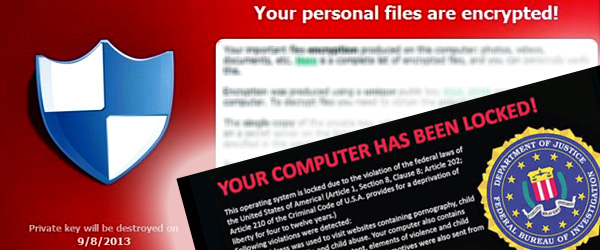 |
| |
|
Cryptolocker is a ransomware Trojan that may come in the form of an email attachment which anyone can accidently open. CryptoLocker encrypts most documents that it has access to, even if those files are not directly on your computer but instead on your network. It may take several hours (depending on how much data you have) to fully encrypt all the documents it has access to, and the virus stays quiet and stealthy until it’s fully completed. Once completed, it notifies the user with a popup window and a timer. This Trojan is becoming more and more common and sophisticated to the point where it can render your Windows System Restore useless, so you can’t restore your system to a previous point in time. Many people claim that they’ve been infected with CryptoLocker and opted to pay the ransom where they ultimately discovered they’ve been duped and don’t end up with the key –all their precious files are as good as gone. Unfortunately this isn’t the only Trojan of its kind –there are many viruses that perform similar functions as CryptoLocker.
|
|
| |
|
CryptoLocker utilizes RSA 2048-bit to encrypt your data making it near impossible to crack. To protect your critical data, we recommend that you:
|
|
| |
|
1.
|
Do not open email attachments unless you know it’s from a trustworthy source
|
|
2.
|
Make sure you have a good anti-virus software on your system
|
|
3.
|
Keep a local offline backup, keep a cloud backup, or do both for even more protection
|
|
| |
|
You may be able to protect yourself from threats such as viruses, but that won’t always be the case since oftentimes we share computers. Unless you’re always there to supervise other users, you won’t have full control of your system so the best way to protect your data is to make a backup onto another drive or in the cloud. For small files, we recommend you upload them to the cloud via Dropbox, Microsoft OneDrive, Google Drive, or Apple’s iCloud but if you want to protect your photos, videos or other larger files, your best bet is to make a backup locally on a separate drive and disconnect/turn off the drive when not in use, so ransomware won’t be able to access your backup even when your computer has been infected, and you can always restore your important files when necessary.
|
|
| |
|
Most people (maybe even you) don’t backup their data thinking that it’s a hassle or that it’s pointless, but it can save them a significant amount of time in the event where malware, hardware failure, cyber crimes, or natural disaster wipes their data. A disaster recovery plan to protect data is crucial and we strongly recommend anyone to backup their data and set the backup offline, before it’s too late.
|
|
| |
| How to make an offline backup? |
| |
|
It’s easy to make a backup. You’ll first need to find a drive with a large enough capacity to carry the data that you’re trying to backup. You can opt to install your drives internally or externally with an enclosure but no matter you which you decide, we recommend you to get enclosure with a “hot-swap” design that allows you to remove the drive from it or turn off its power, in order to make your backup offline. See below for how to setup an offline backup.
|
| |
|
System Requirement
|
|
Internal Method (HDD Rack or Cage)
|
External Method
|
|
Empty SATA port from motherboard
|
USB 3.0/USB 2.0/eSATA port from system
|
|
Empty 5.25” device bay from case
|
ICY DOCK external HDD enclosure
|
|
SATA / 4 pin power connector from PSU
|
SATA Hard drive or SSD
|
|
SATA cable
|
Backup software (optional)
|
|
ICY DOCK mobile rack or cage
|
|
|
SATA Hard drive or SSD
|
|
|
Backup software (optional)
|
|
|
|
| |
| Setup an external hard drive with ICY DOCK external HDD enclosures or HDD dockings: |
| |
|
All ICY DOCK external HDD enclosure or docks have power button and fully support hot-swap features. You can easily shut off the device after you finish the backup or remove the backup drive from the enclosure so the virus can’t access your backup drive. With ICY DOCK unique hot-swap design, you can create multiple backup drives without buying multiple enclosures. This is the best option for people who don’t have extra space within their system, or people who prefers to have a portable storage instead. You should always use faster interface such as USB 3.0 or eSATA to expedite the backup process.
|
|
| |
| Setup a HDD mobile rack or cage with ICY DOCK mobile racks/cages that include power button: |
| |
|
If the system space is not the concern, installing a HDD to the mobile rack or HDD cage gives you many benefits. It saves you desk space, reduces cable clutter, and provides direct SATA speed from the system. All ICY DOCK HDD mobile racks and cages support SATA hot-swap feature allowing you to quickly remove the drives from your system without any disassembling required. Simply remove the drive from the system after backup process and store the drive in a safe place for offline backups. You can also create multiple backup drives within a single enclosure. Some of our mobile racks and cages have individual drive power buttons which lets you shut off the drive to prevent virus attacks and help in saving energy. Make sure your motherboard supports SATA hot-swap function (which most motherboards do), and check to see that you’ve enabled AHCI mode for the hot-swap function. Making offline backups allows you to take a quick proactive approach and to prevent data loss if you should ever download a virus. Ideally you would want to run a virus scan on the data you want to backup, turn on the storage device (or insert the drive) to perform the backup, and then remove the drive from the system or shut down the drive to make it offline so virus such as CryptoLocker can’t access your drive since its offline and no longer readable by your system. You can routinely run a virus scan, turn on your storage device and back up your data on a daily/weekly basis to ensure backups are up to date and virus free.
|
|
| |
| Popular backup software: |
| |
|
AOMEI Backupper, EaseUS Todo Backup Free, Cobian Backup, Macrium Reflect Free, FBackup and Backup Maker.
|
|
| |
| Popular anti-virus software: |
| |
|
Malwarebytes Anti-Malware, AVG AntiVirus Free, Ad-Aware Free Antivirus+, Bitdefender Antivirus Free Edition and AVAST! AntiVirus.
Note: All software mentioned in this article are recommended based on thorough research but have not been tested by ICYDOCK USA
|
|
| |
|
ICY DOCK HDD Mobile Racks
|
  |
Click HERE to view HDD mobile rack page
|
| |
|
ICY DOCK HDD Cages
|
    |
Click HERE to view HDD cage page
|
| |