

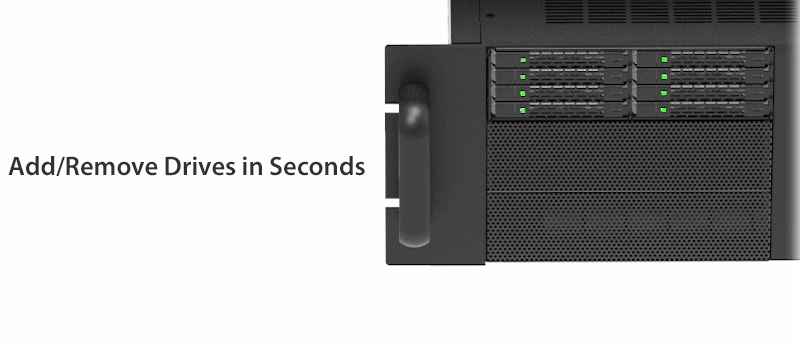
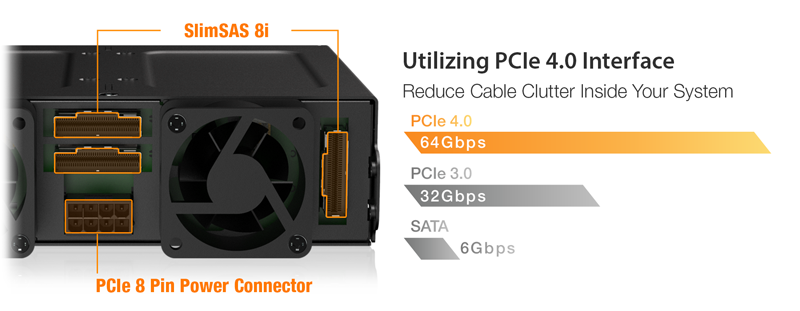
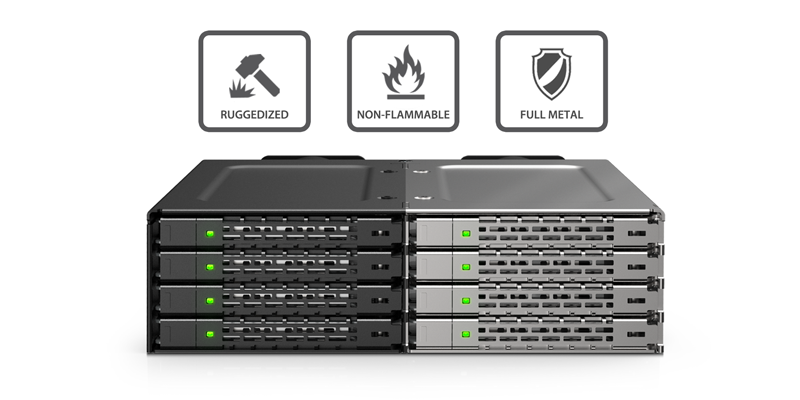

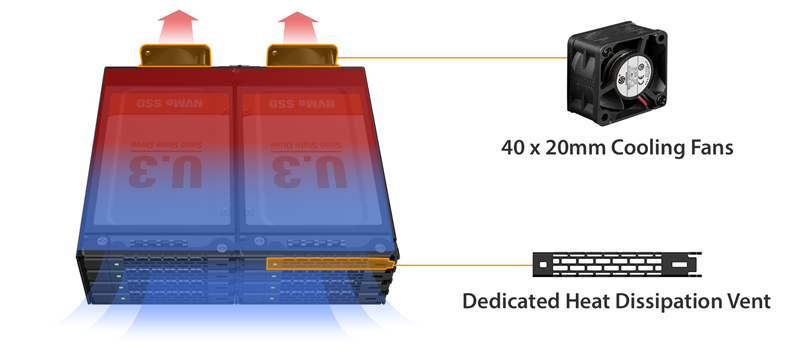
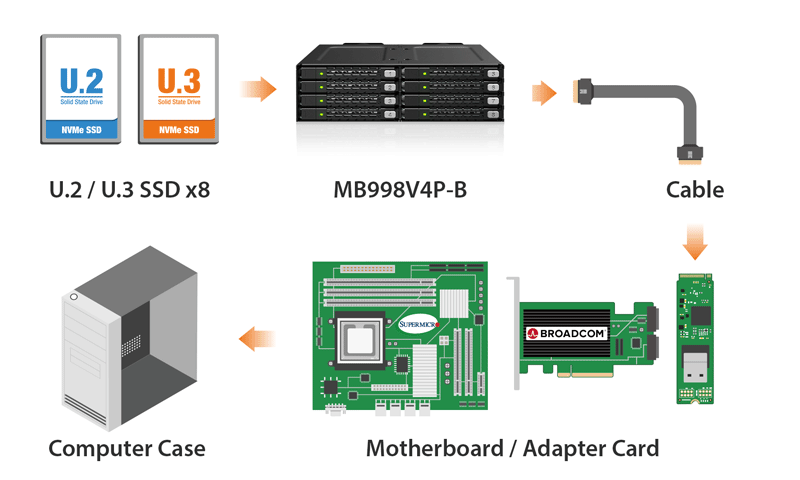
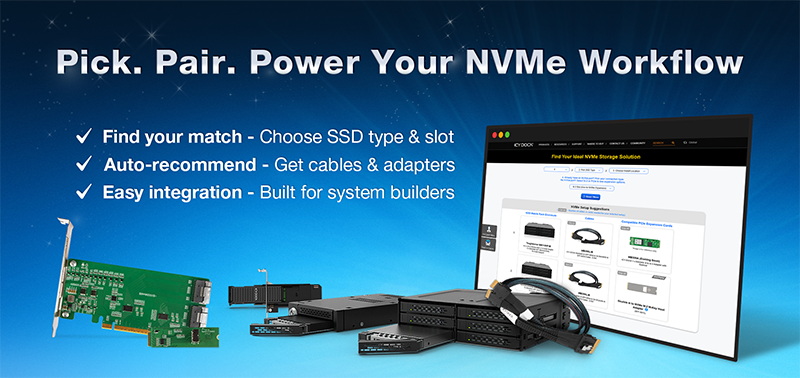
| Optional Certifications Available for ToughArmor MB998V4P-B | |
| TAA | Trade Agreements Act Compliance |
| UL | Safety Standard Certification |
| UL94 | Flammability of Plastic Materials |
| FCC | Federal Communications Commission Compliance |
| Wide Temperature | MIL-STD-810H - Method 501.7 & 502.7 |
| • | Fits 8× 7mm U.2/U.3 NVMe SSDs into a single external 5.25" device bay |
| • | PCIe 4.0 x4 interface per drive, up to 64Gbps (host dependent) |
| • | Compatible with Tri-mode HBA/RAID cards (NVMe mode only) |
| • | 4× SlimSAS 8i (SFF-8654) host connectors (2 drives per connector) |
| • | Full-metal construction for maximum durability and heat dissipation |
| • | Dual 40×40×20mm fans with optimized airflow design |
| • | Front-mounted LED indicators for power and activity per drive |
| • | PCIe 8-pin power input for all eight SSDs |
| • | Removable drive tray design for rapid maintenance |
| • | EMI grounding design for signal integrity in high-speed PCIe 4.0 applications |
| • | Backed by an Industry-leading 5-year limited warranty against all defects |
| Model Number: | MB998V4P-B |
| Color: | Black |
| Support Drive Size: | 8 x 2.5" U.2/U.3 NVMe SSD |
| Compatible Drive Type: | U.2 or U.3 |
| Number of Drives: | 8 |
| Max Drive Height: | 7mm |
| Drive Bay: | 1 x 5.25” drive bay |
| Host Interface: | 4 x SlimSAS 8i (SFF-8654) pin-out defined by SFF-9402 Rev 1.1 (Tri-mode HBA/RAID card compatible) |
| Power Input: | 1 x PCIe 8 Pin power connector |
| Transfer Rate: | Up to 64Gbps per SSD (depending on SSD speed) |
| Support SSD Capacity: | No limitation |
| Drive Cooling: | 2 x 40 x 40 x 20mm fan |
| Structure / Material: | Full metal |
| Hot Plug: | Yes |
| Product Dimension (D x W x H): | 150 x 146 x 41.3mm |
| Product Net Weight: | 947.3g |
| Package Gross Weight: | 1042.6g |
| Drive Activity LED Indication: | Drive power: solid green; Drive access: flashing green |
| Package Contents: | Device, user manual, screws ID plugs |
| Connector Insertion Rate: | 10,000 |
| Humidity: | 5%~65% RH |
| Operating Temperature: | 0°C to 60°C (32°F to 140°F) |
| Storage Temperature: | -35°C to 70°C (-31°F to 158°F) |
| Compliance: | CE, UKCA, RoHS, REACH |
| Warranty: | 5 years limited warranty |
Compatible Drive Tray (Caddy):
Related Products:
ToughArmor Lineup:
Related Products Series:
Quick Link:
Q: Can you recommend an add-on card that is compatible with MB998V4P-B?
A: To ensure compatibility with MB998V4P-B, please make sure that your add-on card or motherboard’s BIOS/UEFI supports PCIe Bifurcation when using a PCIe 16x or 8x slot. Additionally, set up the PCIe splitter in the BIOS/UEFI with the configuration of x4, x4, x4, x4 for a PCIe 16x slot or x4, x4 for a PCIe 8x slot.
Please click the icon below to view the compatibility of your motherboards or add-on cards that support PCIe Bifurcation mode. For the best compatibility, we highly recommend using the cables recommended or manufactured by the motherboard or add-on card manufacturer.
We are currently in the process of certifying our NVMe enclosure with major add-on card and motherboard manufacturers. We will keep updating the list to include compatible accessories.
To report a compatible add-on card, cable, or motherboard, or to check the compatibility of add-on card(s) or motherboards that are not listed, please click here.
Q: I've completed the installation of the hard drive and device as per the instructions in the product manual, but the system still can't detect the drive. How can I troubleshoot this issue?
A: Please first confirm the compatibility of your hardware, and make sure that the drive, drive enclosure, cable, and host interfaces are compatible. Try connecting the drive directly to the host to see if the system can detect the drive. If it still doesn't detect it, this can rule out issues with the drive enclosure. You can also try connecting the drive enclosure with different drives, cables, or systems to see if the issue can be resolved. If the system still can't detect it, here are some possible issues:
| • | Insufficient PCIe lanes in the system: Whether you're connecting the drive enclosure to the motherboard or add-on card, It is important to note that the number of available PCIe lanes is limited. This includes understanding the number of lanes provided by the CPU and chipset, as well as their allocation method. Failure to do so may result slower transfer speeds, unstable connections, or even the inability to detect the drive. |
| • | Incompatible interface protocols: It is crucial to verify whether the Mini-SAS HD, OCuLink, or SlimSAS interface on the motherboard or add-on card is capable of supporting NVMe. |
| • | Incompatible interface pinout standard: Prior to connecting the drive enclosure to the Mini-SAS HD, OCuLink, or SlimSAS port on the motherboard or add-on card, please verify that the port utilizes the same pinout standard as the port on our drive enclosure. To check the pinout standard of our drive enclosure, you can refer to the specification table on our product page, where it specifies whether the pinout standard is Legacy or SFF-9402 1.1. |
| • | Excessive length of the connecting cable: To ensure optimal performance, it is advised to use a connecting cable that is no longer than 50cm. Using longer cables can lead to excessive signal loss, resulting in slower transfer speeds, unstable connections, or even the inability to detect the drive. Additionally, we recommend using the same interface connector for both the device and the host to prevent any potential compatibility issues. |
Q: My NVMe drive did not detect after inserting it back into the device while powered on?
A: For systems that support hot-plug function, while your system is powered on, each drive insertion and removal cycle will require a manual refresh from the operating system in order for the system to recognize the drive.
If you are unable to detect the drive after performing the manual refresh, your system might not support hot-plug functions. We suggest you check with the motherboard/add-on card manufacturer to see if it supports the NVMe hot-plug function.
Windows 11 / Windows 10 / Windows 8 – In the search box on the taskbar, type Device Manager, then select from the menu, right-click on the disk drive and then select scan for hardware changes.
Windows 7 – Right-click on computer icon on desktop and select properties, click Device Manager, right-click on the disk drive and then select scan for hardware changes.

Q: The mounting screws for the device seem to be too short to secure the device onto my system, what should I do?
A: For computer cases that have a thick metal sheet, the included mounting screws (M3*2.5L) may not fully secure the device. Please use longer screws (M3*4L) to secure the device or contact us at tech@icydock.com for replacement screws.
Q: Can I replace the cooling fan attached to the device? Will doing that void the warranty?
A: The cooling fan we used has been thoroughly tested with the drive enclosure to ensure it functions properly and supports the fan speed control (for select models). Therefore, we suggest our customers keep the original fan for the best result. However, we understand the stock fan may not be suitable for all the applications, so we elected to honor the warranty when 3rd party fan is using. The warranty may void if the 3rd party fan causes electrical damage to the device, though.
Q: Which specification should I check before buying the 3rd party cooling fan?
A:The following information is the fan specification requirement and compatible fan models for MB998V4P-B
| Fan Dimension (LxWxH) | 40 x 40 x 10mm | 40 x 40 x 20mm |
| Connector Type | 3 Pin Wafer | |
| Rated Voltage (VDC) | 12V DC | |
| Rated Current (A) | < 0.12A (127mA) | |
| Screw Specification | Phillips Flat Head - M3 x 15mm - Steel (Not Included) |
Phillips Flat Head - M3 x 25mm – Steel (Came with stock fan) |
Compatible fan models
(without test, use it at your own risk)
