


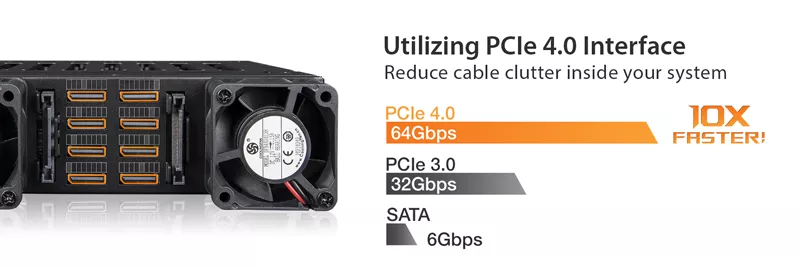

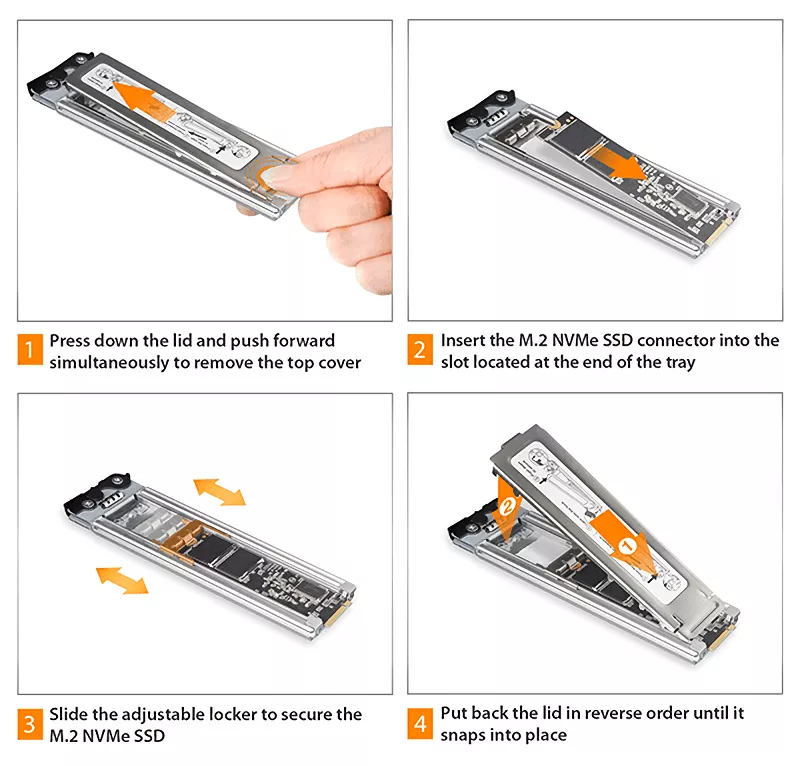
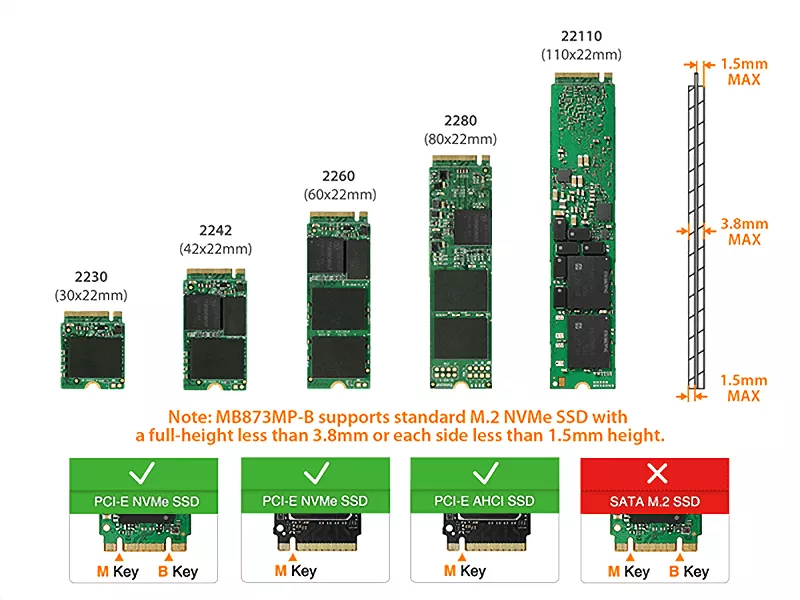
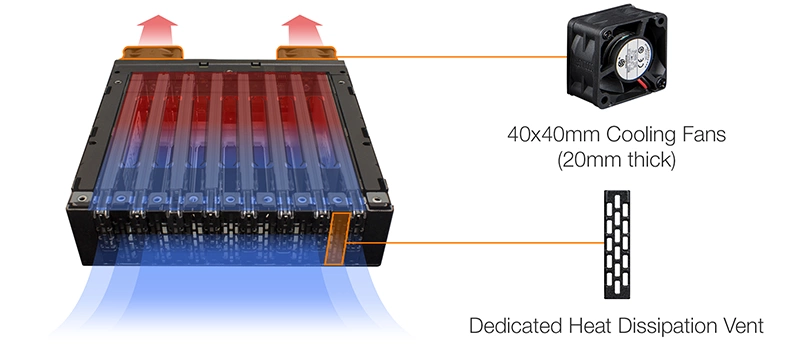

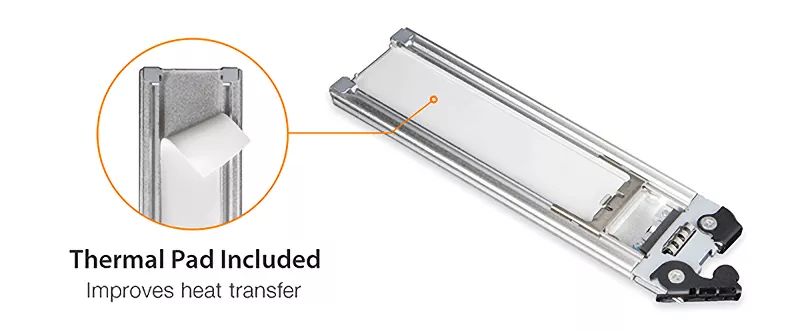
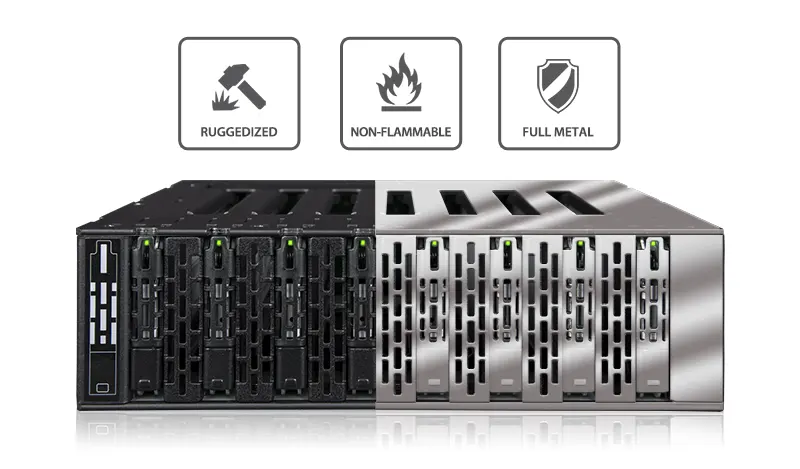

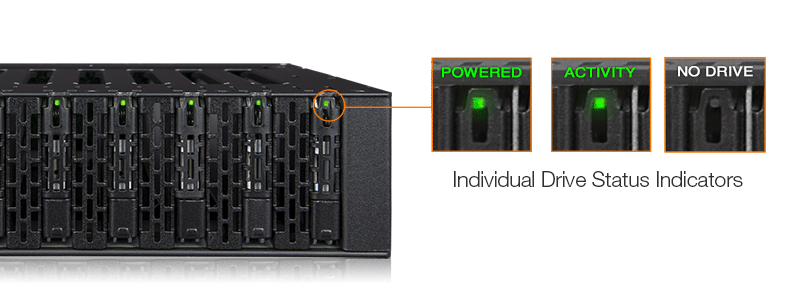

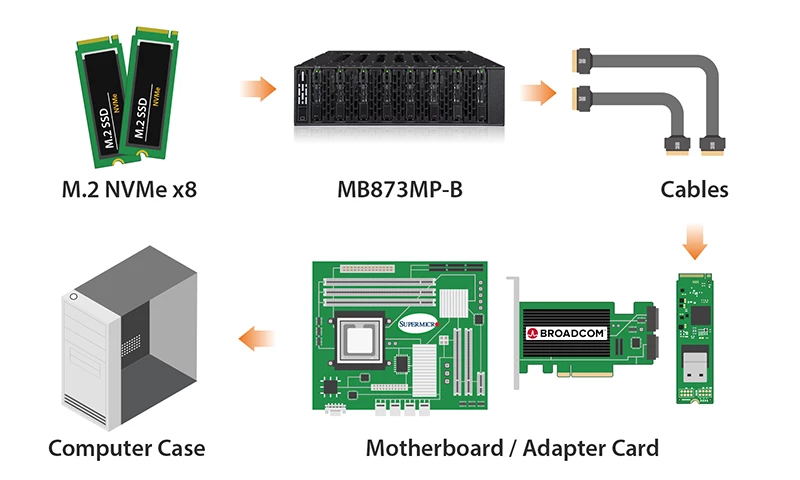
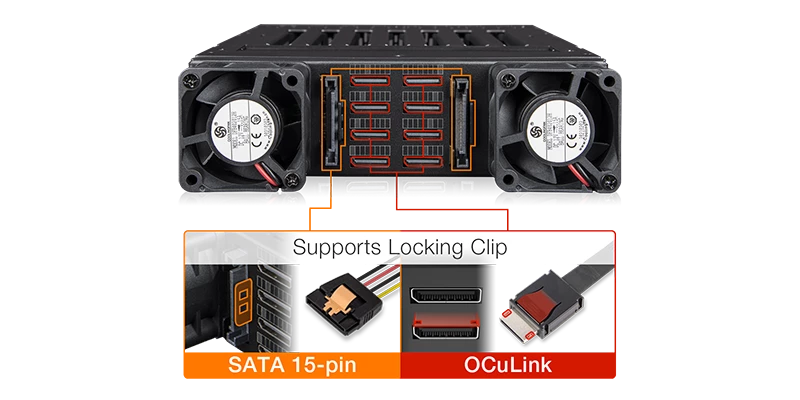

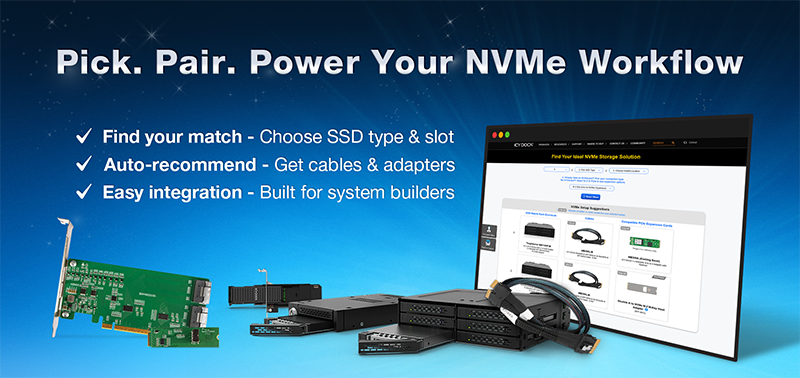
| Which ToughArmor MB873 is right for you? | ||
| Model | MB873MP-B | MB873MP-B V2 |
| Pin-out Defined | SFF-9402 Rev 1.1 | SFF-9402 Rev 1.1 (Tri-mode HBA/RAID adapters compatible) |
| Suitable for | NVMe HBA/RAID adapters with SFF-9402 pin-out |
Tri-mode controller cards with SFF-9402 pin-out |
| Optional Certifications Available for ToughArmor MB873MP-B | |
| TAA | Trade Agreements Act Compliance |
| UL | Safety Standard Certification |
| UL94 | Flammability of Plastic Materials |
| FCC | Federal Communications Commission Compliance |
| Wide Temperature | MIL-STD-810H - Method 501.7 & 502.7 |
| • | Supports 8 x PCIe M.2 NVMe SSDs of all lengths - 30mm (2230), 42mm (2242), 60mm (2260), 80mm (2280), and 110mm (22110) |
| • | Installs into 1 x standard external 5.25" optical drive bay |
| • | Uses 8 x OCuLink (SFF - 8612) to connect, pin-out defined by SFF - 9402 Rev 1.1 |
| • | Supports PCIe 4.0 specifications with transfer rates up to 64Gbps per drive bay |
| • | Powers 8 x M.2 SSDs through 2 x 15 - pin SATA power connectors |
| • | Ruggedized full - metal enclosure meeting flammability requirements |
| • | Equipped with high-performance dual 40 x 20mm cooling fans |
| • | Removable drive tray with tool - less drive installation for easy drive maintenance |
| • | Huge heatsink trays with thermal pads included dispersing heat from the drive |
| • | Anti-Vibration Technology - Creates a safe environment for SSDs |
| • | Active Power Technology - Saves power by shutting off the enclosure when no drive is installed |
| • | EMI Grounding - Protects SSDs from electrical damage |
| • | Drive ID plugs are included to keep track of your drives |
| • | The Eagle - hook tray latch securely holds the tray inside the enclosure |
| • | Supports SATA 15-pin and OCuLink cables with locking latch design for a secure connection |
| • | 2 x SATA 15pin power cable are included |
| • | Industry-leading 5 years limited warranty with exceptional customer support |
| Model Number: | MB873MP-B |
| Color: | Black |
| Support Drive Size: | 8 x M.2 SSD (2230-22110) |
| Compatible Drive Type: | NVMe |
| Number of Drives: | 8 |
| Support Drive Length: | M.2 SSD (2230-22110) |
| Drive Bay: | 1 x 5.25" half height bay |
| Host Interface: | 8 x OCuLink SFF-8612 4i, pin-out defined by SFF-9402 Rev 1.1 (Tri-mode HBA/RAID card incompatible) |
| Power Input: | 2 x 15pin SATA power connector |
| Transfer Rate: | Up to 64Gbps (depending on SSD speed) |
| Support SSD Capacity: | No limitation |
| Drive Cooling: | 2 x 40*40*20mm Fan |
| Structure / Material: | Full metal |
| Product Dimension (W x H x D): | 146 x 41.3 x 167.8mm |
| Product Net Weight: | 1136g |
| Package Gross Weight: | 1147g |
| Drive Activity LED Indication: | Drive power: solid green; Drive access: flashing green |
| Package Contents: | Device, user manual, drive ID plugs, screws, 2 x SATA 15pin power cable |
| M.2 Connector Insertion Rate: | 5,000 |
| Humidity: | 5%~65% RH |
| Operating Temperature: | 0°C to 60°C (32°F to 140°F) |
| Storage Temperature: | -35°C to 70°C (-31°F to 158°F) |
| Compliance: | CE, RoHS, REACH |
| Warranty: | 5 years limited warranty |
Compatible Drive Tray (Caddy):
Compatible Drive Cable:
Related Products:
Related Products Series:
ToughArmor Lineup:
Quick Link:
Q: Can you recommend an add-on card that is compatible with MB873MP-B?
A: To ensure compatibility with MB873MP-B, please make sure that your add-on card or motherboard’s BIOS/UEFI supports PCIe Bifurcation when using a PCIe 16x or 8x slot. Additionally, set up the PCIe splitter in the BIOS/UEFI with the configuration of x4, x4, x4, x4 for a PCIe 16x slot or x4, x4 for a PCIe 8x slot.
Please click the icon below to view the compatibility of your motherboards or add-on cards that support PCIe Bifurcation mode. For the best compatibility, we highly recommend using the cables recommended or manufactured by the motherboard or add-on card manufacturer.
We are currently in the process of certifying our NVMe enclosure with major add-on card and motherboard manufacturers. We will keep updating the list to include compatible accessories.
To report a compatible add-on card, cable, or motherboard, or to check the compatibility of add-on card(s) or motherboards that are not listed, please click here.
Q: I've completed the installation of the hard drive and device as per the instructions in the product manual, but the system still can't detect the drive. How can I troubleshoot this issue?
A: Please first confirm the compatibility of your hardware, and make sure that the drive, drive enclosure, cable, and host interfaces are compatible. Try connecting the drive directly to the host to see if the system can detect the drive. If it still doesn't detect it, this can rule out issues with the drive enclosure. You can also try connecting the drive enclosure with different drives, cables, or systems to see if the issue can be resolved. If the system still can't detect it, here are some possible issues:
| • | Insufficient PCIe lanes in the system: Whether you're connecting the drive enclosure to the motherboard or add-on card, It is important to note that the number of available PCIe lanes is limited. This includes understanding the number of lanes provided by the CPU and chipset, as well as their allocation method. Failure to do so may result slower transfer speeds, unstable connections, or even the inability to detect the drive. |
| • | Incompatible interface protocols: It is crucial to verify whether the Mini-SAS HD, OCuLink, or SlimSAS interface on the motherboard or add-on card is capable of supporting NVMe. |
| • | Incompatible interface pinout standard: Prior to connecting the drive enclosure to the Mini-SAS HD, OCuLink, or SlimSAS port on the motherboard or add-on card, please verify that the port utilizes the same pinout standard as the port on our drive enclosure. To check the pinout standard of our drive enclosure, you can refer to the specification table on our product page, where it specifies whether the pinout standard is Legacy or SFF-9402 1.1. |
| • | Excessive length of the connecting cable: To ensure optimal performance, it is advised to use a connecting cable that is no longer than 50cm. Using longer cables can lead to excessive signal loss, resulting in slower transfer speeds, unstable connections, or even the inability to detect the drive. Additionally, we recommend using the same interface connector for both the device and the host to prevent any potential compatibility issues. |
Q: The system does not detect the M.2 SSD I installed in the ICY DOCK enclosure. What should I do?
A: Since the M.2 SSD is not designed for hot-swapping, we highly recommend powering off the device/system before inserting or removing an M.2 SSD. If the system is still unable to detect the drive, follow the steps below to scan for new hardware manually:
Windows 11 / Windows 10 / Windows 8 – In the search box on the taskbar, type device manager, and click it from the menu. Once the device manager window pops up, right-click on the disk drive icon, and click scan for hardware changes.
Windows 7 – Right-click on the computer icon on the desktop, select properties, click device manager, right-click on the disk drive icon and then click scan for hardware changes.

Q: I'm having the difficulties closing the lid of the drive tray and unable to insert the drive tray all the way to the drive enclosure after placing the M.2 SSD onto the drive tray.
A: Make sure to lock the M.2 SSD with the adjustable M.2 locker. The tray lid will not close properly if the M.2 locker is not fully secured. If you are having difficulty secure the M.2 locker or close the cover, the M.2 SSD you are using may not follow the standard M.2 SSD thickness, which is less than 1.5mm height for each side with a total height that does not exceed 3.8mm. Using the M.2 SSD with non-standard thickness will cause improper tension on the M.2 locker and tray lid and make the M.2 connector misaligned. If you are having issues inserting the drive tray to the enclosure, please stop the operation immediately and check the drive thickness to ensure it follows the standard M.2 SSD thickness - less than 1.5mm height for each side and less than 3.8mm for total height.

Note: Some M.2 SSD uses a metal heat dissipation sticker that causes each side's thickness more than the 1.5mm. Remove the sticker will solve the problem, but do it at your own risk (might void the warranty of SSD)
ICY DOCK enclosure is design to be compatible with M.2 SSD that has standard thickness. We highly recommend checking the drive thickness before purchase, and please refer to the incompatible M.2 SSD list below for further information:
M.2 NVMe SSDs known to be incompatible due to physical fitment with ICY DOCK enclosure:
Please contact tech@icydock.com if the problem persists so we can resolve the issue as soon as possible.
Click here to report a compatible/incompatible M.2 SSD.

By Level1Techs
The product mentioned in the video is our ToughArmor MB873MP-B. The ToughArmor MB873MP-B is a Ruggedized Eight Bay Removable M.2 NVMe SSD Enclosure that fits a single 5.25" optical drive bay of the computer system and supporting PCIe 4.0 64Gb/s data transfer rates through 8 x OCuLink (SFF-8612) connectors. It is made out of heavy-duty full-metal construction and uses removable M.2 SSD trays that support tool-less drive installation/removal for effortless drive maintenance.