


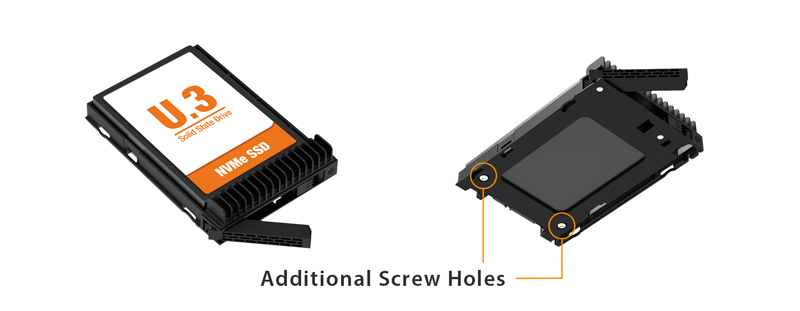
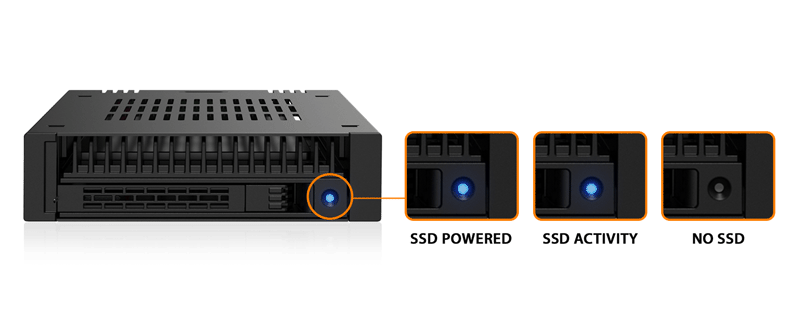

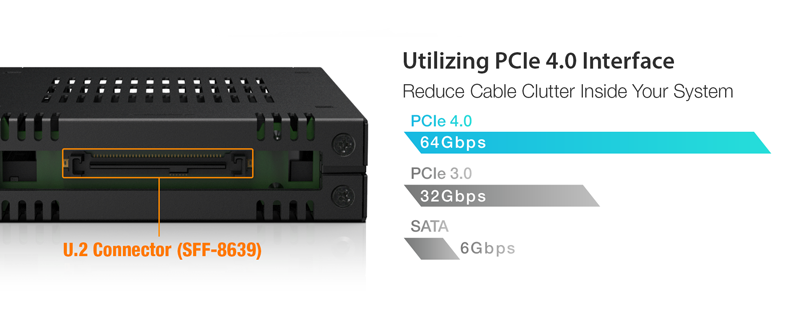
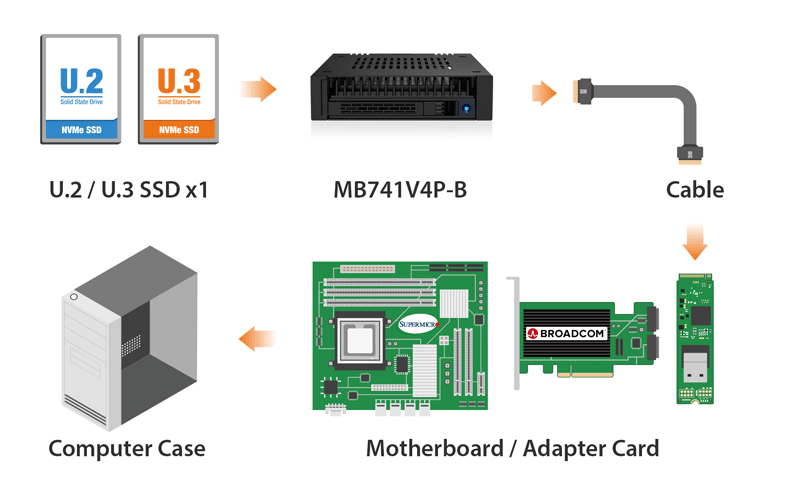
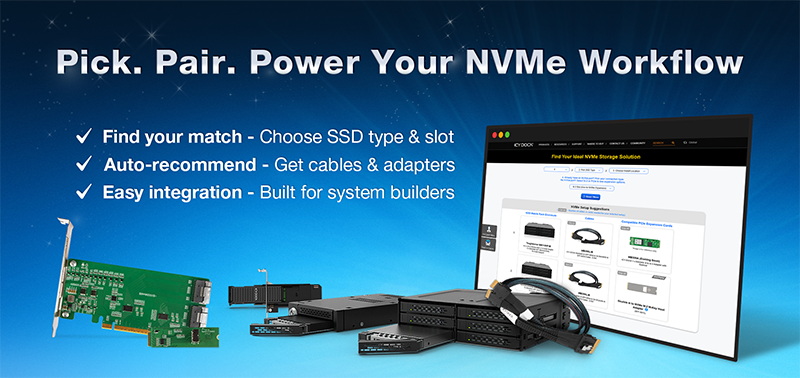
| • | Fits in a single external 3.5" device (floppy) bay |
| • | Supports 1× U.2/U.3 NVMe SSD (7mm or 15mm height; bay supports up to 15mm) |
| • | PCIe 4.0 x4 interface supports up to 64Gbps transfer speeds (host dependent) |
| • | ExpressTray with tool-less SSD installation and optional screw mounting for added stability |
| • | Compatible with onboard NVMe ports or M.2-to-U.2 adapters without occupying PCIe slots |
| • | Easy-access drive ejection button for quick removal |
| • | Metal housing with ventilation holes for optimized passive cooling |
| • | Housing-integrated locking latch to prevent accidental drive removal |
| • | LED indicators for drive power and activity status |
| • | Removable drive tray design for quick drive replacement |
| • | Backed by an industry-leading 3-year limited warranty against all defects |
| Model Number: | MB741V4P-B |
| Color: | Black |
| Support Drive Size: | 1 x 2.5" U.2/U.3 NVMe SSD |
| Compatible Drive Type: | NVMe |
| Number of Drives: | 1 |
| Max Drive Height: | 15mm |
| Drive Bay: | 1 x external 3.5" drive bay |
| Host Interface: |
1 x U.2 SFF-8639, pin-out defined by SFF-9402 Rev 1.1 |
| Power Input: | Via U.2 (SFF-8639) |
| Transfer Rate: | PCIe 4.0 up to 64Gbps per SSD (depending on SSD speed) |
| Support SSD Capacity: | No limitation |
| Drive Cooling: | Metal heat dispersion with passive cooling |
| Structure / Material: | Metal with partial ABS plastic |
| Hot Plug: | Yes |
| Product Dimension (D x W x H): | 136.3 x 101.6 x 25.4mm |
| Product Net Weight: | 262.5g |
| Package Gross Weight: | 309.5g |
| Drive Activity LED Indication: | Drive power: solid blue; Drive access: flashing blue |
| Package Contents: | Device, user manual, screws |
| Connector Insertion Rate: | 10,000 |
| Humidity: | 5%~65% RH |
| Operating Temperature: | 0°C to 60°C (32°F to 140°F) |
| Storage Temperature: | -35°C to 70°C (-31°F to 158°F) |
| Compliance: | CE, UKCA, RoHS, REACH |
| Warranty: | 3 years limited warranty |
Compatible Drive Tray (Caddy):
Related Products:
Related Products Series:
Quick Link:
Q: Can you recommend an add-on card that is compatible with MB741V4P-B?
A: To ensure compatibility with MB741V4P-B, please make sure that your add-on card or motherboard’s BIOS/UEFI supports PCIe Bifurcation when using a PCIe 16x or 8x slot. Additionally, set up the PCIe splitter in the BIOS/UEFI with the configuration of x4, x4, x4, x4 for a PCIe 16x slot or x4, x4 for a PCIe 8x slot.
Please click the icon below to view the compatibility of your motherboards or add-on cards that support PCIe Bifurcation mode. For the best compatibility, we highly recommend using the cables recommended or manufactured by the motherboard or add-on card manufacturer.
We are currently in the process of certifying our NVMe enclosure with major add-on card and motherboard manufacturers. We will keep updating the list to include compatible accessories.
To report a compatible add-on card, cable, or motherboard, or to check the compatibility of add-on card(s) or motherboards that are not listed, please click here.
Q: I've completed the installation of the hard drive and device as per the instructions in the product manual, but the system still can't detect the drive. How can I troubleshoot this issue?
A: Please first confirm the compatibility of your hardware, and make sure that the drive, drive enclosure, cable, and host interfaces are compatible. Try connecting the drive directly to the host to see if the system can detect the drive. If it still doesn't detect it, this can rule out issues with the drive enclosure. You can also try connecting the drive enclosure with different drives, cables, or systems to see if the issue can be resolved. If the system still can't detect it, here are some possible issues:
| • | Insufficient PCIe lanes in the system: Whether you're connecting the drive enclosure to the motherboard or add-on card, It is important to note that the number of available PCIe lanes is limited. This includes understanding the number of lanes provided by the CPU and chipset, as well as their allocation method. Failure to do so may result slower transfer speeds, unstable connections, or even the inability to detect the drive. |
| • | Incompatible interface protocols: It is crucial to verify whether the Mini-SAS HD, OCuLink, or SlimSAS interface on the motherboard or add-on card is capable of supporting NVMe. |
| • | Incompatible interface pinout standard: Prior to connecting the drive enclosure to the Mini-SAS HD, OCuLink, or SlimSAS port on the motherboard or add-on card, please verify that the port utilizes the same pinout standard as the port on our drive enclosure. To check the pinout standard of our drive enclosure, you can refer to the specification table on our product page, where it specifies whether the pinout standard is Legacy or SFF-9402 1.1. |
| • | Excessive length of the connecting cable: To ensure optimal performance, it is advised to use a connecting cable that is no longer than 50cm. Using longer cables can lead to excessive signal loss, resulting in slower transfer speeds, unstable connections, or even the inability to detect the drive. Additionally, we recommend using the same interface connector for both the device and the host to prevent any potential compatibility issues. |
Q: My NVMe drive did not detect after inserting it back into the device while powered on?
A: For systems that support hot-plug function, while your system is powered on, each drive insertion and removal cycle will require a manual refresh from the operating system in order for the system to recognize the drive.
If you are unable to detect the drive after performing the manual refresh, your system might not support hot-plug functions. We suggest you check with the motherboard/add-on card manufacturer to see if it supports the NVMe hot-plug function.
Windows 11 / Windows 10 / Windows 8 – In the search box on the taskbar, type Device Manager, then select from the menu, right-click on the disk drive and then select scan for hardware changes.
Windows 7 – Right-click on computer icon on desktop and select properties, click Device Manager, right-click on the disk drive and then select scan for hardware changes.

