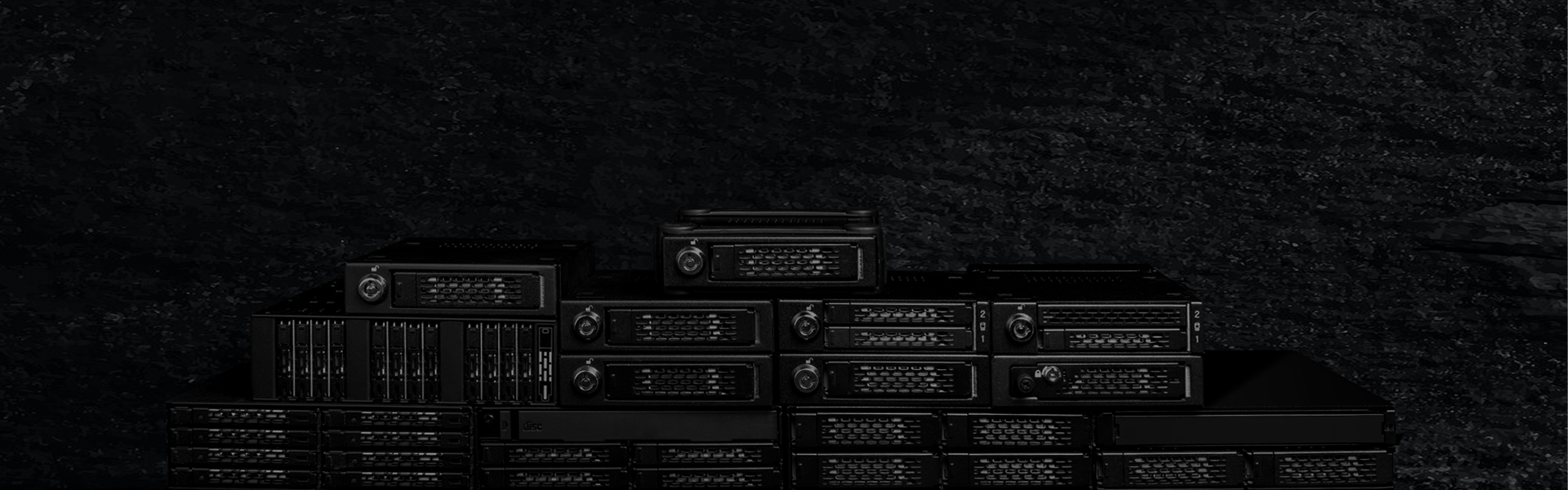
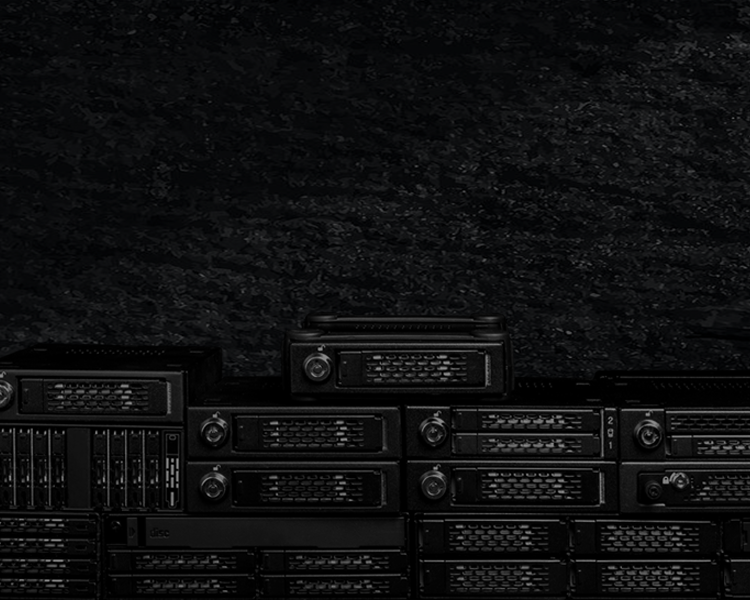
ToughArmor
Ruggedized Removable Drive Enclosures










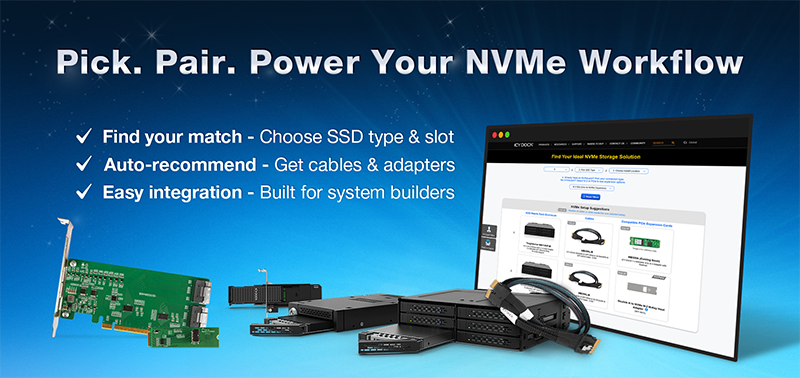
| Optional Certifications Available for ToughArmor MB601VK-B | |
| TAA | Trade Agreements Act Compliance |
| UL | Safety Standard Certification |
| UL94 | Flammability of Plastic Materials |
| FCC | Federal Communications Commission Compliance |
| Wide Temperature | MIL-STD-810H - Method 501.7 & 502.7 |
| *IEC 60529 (IPX6) | Protection against water jets |
| *Vibration Test | MIL-STD-810H, Method 514.8, Procedure I (Resistance to vibrations) |
| *Functional Shock | MIL-STD-810H, Method 516.8- Procedure I (Protection against shocks) |


| Series | Model Number | Product Description | Stock Status |
| ExpressCage | MB741SPW-B | 1 x 2.5" SAS/SATA HDD/SSD (15mm) Mobile Rack with Tool-less Installation & ToughCover | Build-to-order |
| MB742SPW-B | 2 x 2.5" SAS/SATA HDD/SSD (9.5mm) Mobile Rack with Tool-less Installation & ToughCover | Build-to-order | |
| ToughArmor | MB092V4KW-B | 2 x U.2/U.3 NVMe SSD (7mm) PCIe 4.0 Mobile Rack with ToughCover (2 x SFF-8654 4i) | Build-to-order |
| MB491SKL-1B | 1 x 2.5” SATA/SAS HDD/SSD (15mm) Mobile Rack with Dual-Lock Design & ToughCover | In-stock | |
| MB492SKW-B | 2 x 2.5” SATA/SAS HDD/SSD (15mm) Mobile Rack with Dual-Lock Design & ToughCover | Build-to-order | |
| MB601V4KW-B | 1 x U.2/U.3 NVMe SSD (15mm) PCIe 4.0 Mobile Rack with ToughCover (1 x SFF-8639) | Build-to-order | |
| MB601M4KW-1B | 1 x M.2 NVMe SSD (2280-22110) PCIe 4.0 Mobile Rack with ToughCover (1 x SFF-8639) | Build-to-order | |
| MB833M4KW-B | 1 x M.2 NVMe SSD (2280-22110) PCIe 4.0 Mobile Rack with ToughCover (1 x SFF-8643) | Build-to-order | |
| MB833M4KW-B V2 | 1 x M.2 NVMe SSD (2280-22110) PCIe 4.0 Mobile Rack with ToughCover (1 x SFF-8654 4i) | Build-to-order | |
| MB834M4KW-B | 2 x M.2 NVMe SSD (2280-22110) PCIe 4.0 Mobile Rack with ToughCover (2 x SFF-8643) | Build-to-order | |
| MB834M4KW-B V2 | 2 x M.2 NVMe SSD (2280-22110) PCIe 4.0 Mobile Rack with ToughCover (2 x SFF-8654 4i) | Build-to-order | |
| MB991IKW-B | 1 x 2.5" SAS/SATA HDD/SSD (15mm) Mobile Rack with ToughCover | Build-to-order | |
| MB991SKW-B | 1 x 2.5" SATA HDD/SSD (15mm) Mobile Rack with ToughCover | Build-to-order | |
| MB992SKW-B | 2 x 2.5” SATA/SAS HDD/SSD (15mm) Mobile Rack with ToughCover | Build-to-order | |
| MB992SKRW-B | 2 x 2.5” SATA HDD/SSD (9.5mm) RAID Mobile Rack with ToughCover (RAID 0/1/BIG/JBOD) | Build-to-order | |
| MB993SKW-B | 3 x 2.5” SAS/SATA HDD/SSD (7mm) Mobile Rack with ToughCover | Build-to-order |
| • | Fits 1x 2.5” U.2 NVMe SSD or 2.5" SATA SSD |
| (NVMe U.2 host is required to accept NVMe SSD) | |
| • | Fits any external 3.5" drive bay or floppy bay |
| • | Supports NVMe 64Gb/s transfer rate |
| • | Accommodates 2.5" SSD with 5mm, 7mm, 9mm, 12.5mm & 15mm height |
| • | Eagle-hook lock system & 2-segment safeguard key lock keeps drives secure within the enclosure |
| • | EMI Grounding – protects SSDs from electrical damage |
| • | Heavy Duty Metal construction, perfect for enterprise applications |
| • | Anti-Vibration Technology (AVT) - only powers up if there is drive installed in the drive bay |
| • | Active Power Technology (APT) saves power by shutting the device down when no drive is installed. |
| • | Industry-leading 5 years limited warranty against all defects |
| • | Complimentary support from professionally trained US-based technical support agents |
| • | Drive tray is compatible with ToughArmor MB991SK-B, MB991IK-B, MB994SP-4S, MB994SP-4SB-1, MB994SK-1B, MB994IPO-3SB and MB991U3-1SB * SAS / SATA SSD only |
| Model Number: | MB601VK-B |
| Color: | Black |
| Support Drive Size: | 1 x 2.5" U.2 SSD |
| Compatible Drive Type: | NVMe/SATA |
| Number of Drives: | 1 |
| Max Drive Height: | 15mm |
| Drive Bay: | 1 x external 3.5" drive bay |
| Host Interface: | 1 x U.2 SFF-8639, pin-out defined by SFF-9402 Rev 1.1 (Tri-mode HBA/RAID card compatible) |
| Power Input: | Via U.2 (SFF-8639) |
| Transfer Rate: | PCIe 3.0 up to 32Gbps / PCIe 4.0 up to 64Gbps |
| Support HDD Capacity: | No limitation |
| Drive Cooling: | Metal heat dispersion with passive cooling |
| Structure / Material: | Full metal |
| Support Hot-Swap: | Yes |
| Drive Security: | 2 segment key lock |
| Product Dimension (L x W x H): | 138.7 x 101.6 x 25.4mm |
| Product Net Weight: | 399g |
| Package Gross Weight: | 464.2g |
| Drive Activity LED Indication: | Drive power: solid green; HDD access: flashing green |
| Package Contents: | 1 - device, 1 - user manual, 10 - screw, 2 - key |
| U.2 Connector Insertion Rate: | 10,000 |
| Humidity: | 5%~65% RH |
| Operating Temperature: | 0°C to 60°C (32°F to 140°F) |
| Storage Temperature: | -35°C to 70°C (-31°F to 158°F) |
| Compliance: | CE, RoHS, REACH |
| Warranty: | 5 years limited warranty |
Compatible Drive Tray (Caddy):
Related Products:
Related Products Series:
ToughArmor Lineup:
Quick Link:
Q: Can you recommend an add-on card that is compatible with MB601VK-B?
A: To ensure compatibility with MB601VK-B, please make sure that your add-on card or motherboard’s BIOS/UEFI supports PCIe Bifurcation when using a PCIe 16x or 8x slot. Additionally, set up the PCIe splitter in the BIOS/UEFI with the configuration of x4, x4, x4, x4 for a PCIe 16x slot or x4, x4 for a PCIe 8x slot.
Please click the icon below to view the compatibility of your motherboards or add-on cards that support PCIe Bifurcation mode. For the best compatibility, we highly recommend using the cables recommended or manufactured by the motherboard or add-on card manufacturer.
We are currently in the process of certifying our NVMe enclosure with major add-on card and motherboard manufacturers. We will keep updating the list to include compatible accessories.
To report a compatible add-on card, cable, or motherboard, or to check the compatibility of add-on card(s) or motherboards that are not listed, please click here.
Q: I've completed the installation of the hard drive and device as per the instructions in the product manual, but the system still can't detect the drive. How can I troubleshoot this issue?
A: Please first confirm the compatibility of your hardware, and make sure that the drive, drive enclosure, cable, and host interfaces are compatible. Try connecting the drive directly to the host to see if the system can detect the drive. If it still doesn't detect it, this can rule out issues with the drive enclosure. You can also try connecting the drive enclosure with different drives, cables, or systems to see if the issue can be resolved. If the system still can't detect it, here are some possible issues:
| • | Insufficient PCIe lanes in the system: Whether you're connecting the drive enclosure to the motherboard or add-on card, It is important to note that the number of available PCIe lanes is limited. This includes understanding the number of lanes provided by the CPU and chipset, as well as their allocation method. Failure to do so may result slower transfer speeds, unstable connections, or even the inability to detect the drive. |
| • | Incompatible interface protocols: It is crucial to verify whether the Mini-SAS HD, OCuLink, or SlimSAS interface on the motherboard or add-on card is capable of supporting NVMe. |
| • | Incompatible interface pinout standard: Prior to connecting the drive enclosure to the Mini-SAS HD, OCuLink, or SlimSAS port on the motherboard or add-on card, please verify that the port utilizes the same pinout standard as the port on our drive enclosure. To check the pinout standard of our drive enclosure, you can refer to the specification table on our product page, where it specifies whether the pinout standard is Legacy or SFF-9402 1.1. |
| • | Excessive length of the connecting cable: To ensure optimal performance, it is advised to use a connecting cable that is no longer than 50cm. Using longer cables can lead to excessive signal loss, resulting in slower transfer speeds, unstable connections, or even the inability to detect the drive. Additionally, we recommend using the same interface connector for both the device and the host to prevent any potential compatibility issues. |
Q: I'm using Intel/Broadcom Tri-Mode HBA and RAID cards with the MB601VK-B, but the drives do not show up in my system?
A: The issue is caused by RAID card manufacturers using a different pinout for Tri-Mode cards than is typically used for U.2 connections. When using these cards with U.2 NVMe drives and cables, a U.2 enabler cable must be used for compatibility, which reverts the pinout back to standard U.2 specifications. For more information, please click here.
Q: My NVMe drive did not detect after inserting it back into the device while powered on?
A: For systems that support hot-plug function, while your system is powered on, each drive insertion and removal cycle will require a manual refresh from the operating system in order for the system to recognize the drive.
If you are unable to detect the drive after performing the manual refresh, your system might not support hot-plug functions. We suggest you check with the motherboard/add-on card manufacturer to see if it supports the NVMe hot-plug function.
Windows 11 / Windows 10 / Windows 8 – In the search box on the taskbar, type Device Manager, then select from the menu, right-click on the disk drive and then select scan for hardware changes.
Windows 7 – Right-click on computer icon on desktop and select properties, click Device Manager, right-click on the disk drive and then select scan for hardware changes.

Q: The mounting screws for the device seem to be too short to secure the device onto my system, what should I do?
A: For computer cases that have a thick metal sheet, the included mounting screws (M3*2.5L) may not fully secure the device. Please use longer screws (M3*4L) to secure the device or contact us at tech@icydock.com for replacement screws.
Q: Is the ICY DOCK NVMe enclosure supporting the PCIe 4.0 standard?
A: Yes, all ICY DOCK NVMe enclosures support the PCIe 4.0x4 standard, with up to 64Gbps transfer rates.
Q: I feel that the drive tray's upper and lower metal spring is stuck when inserting the drive tray. What should I do?
A: Remove the drive tray from the enclosure and reinsert the tray without putting excessive pressure on the metal mesh sheet in front of the tray. Excessive force on the front metal mesh sheet may bend the top and bottom metal spring, causing difficulties when inserting the drive tray. Therefore, please do not forcingly insert the drive tray when this happens as it may cause damage to the metal spring.
 |
| Please DO NOT put excessive pressure on the metal mesh sheet as shown |

Innovation in Autonomous Driving & In-Vehicle Drive Storage
With the rapid development of intelligent electric vehicles and compact computer systems, and the application of advanced technologies such as real-time traffic monitoring, autonomous driving, and the Internet of Vehicles, vast amounts of data are generated during vehicle operation.