
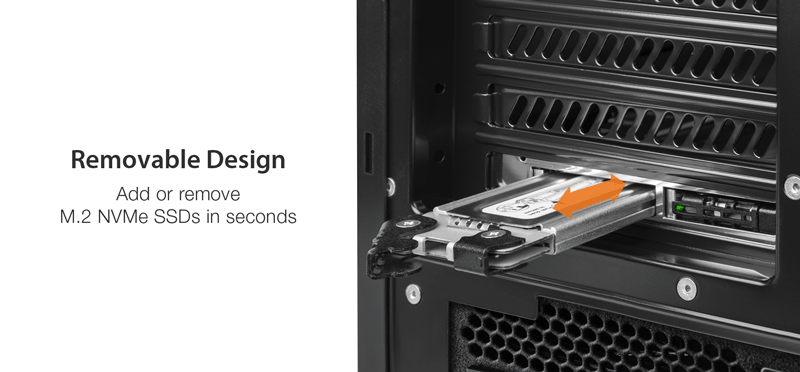

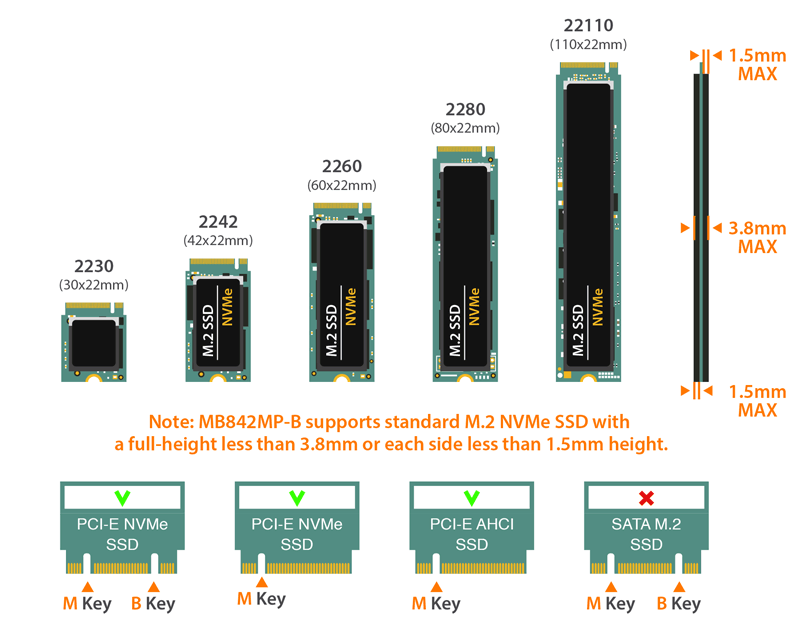
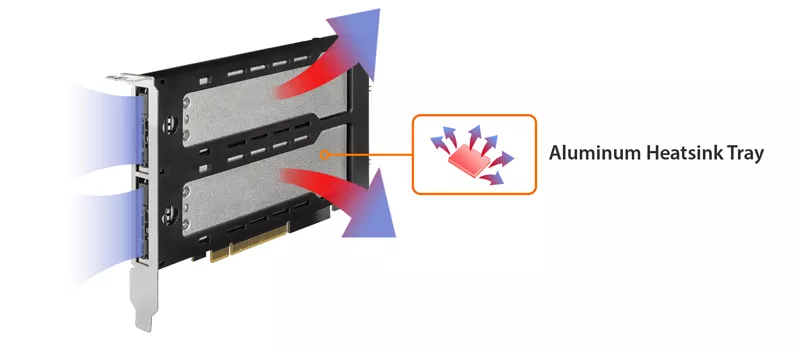
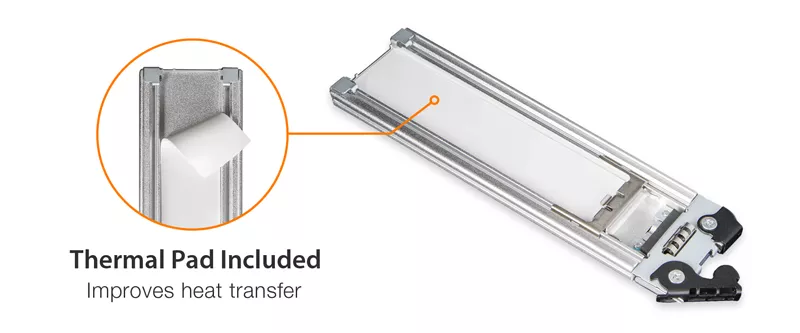



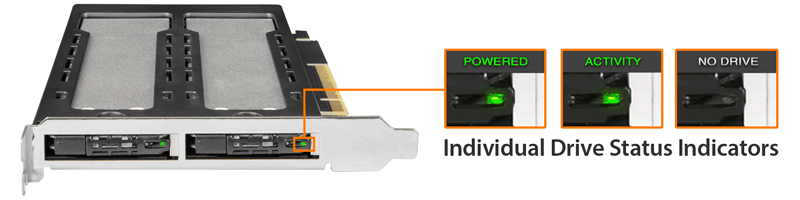
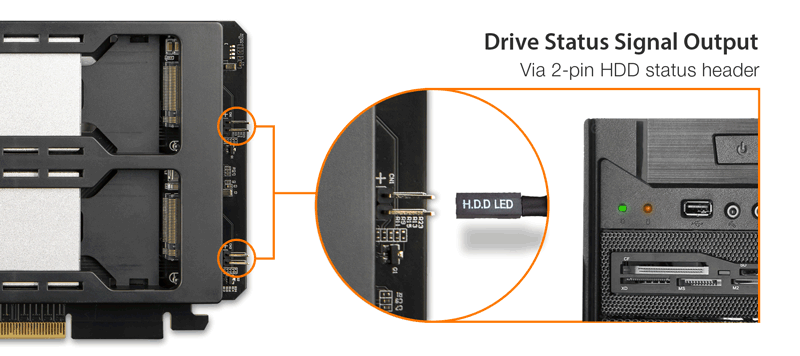

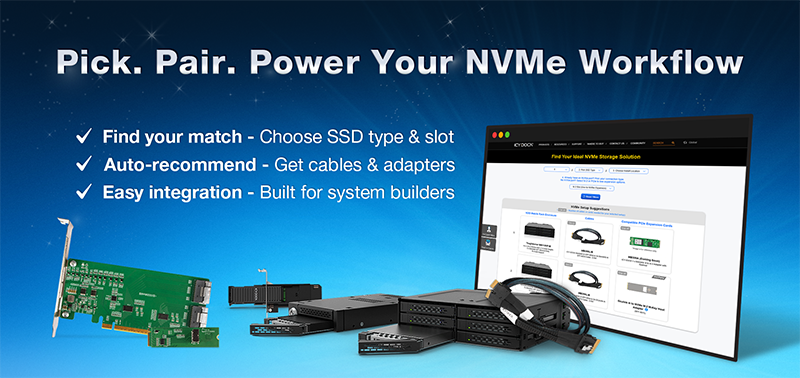
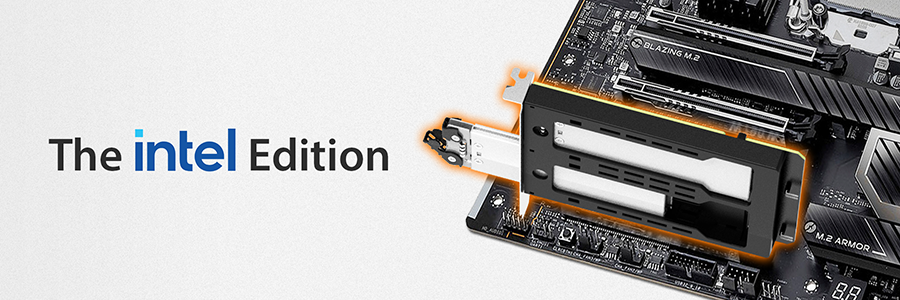
| Optional Certifications Available for ExpressSlot Elite MB842M5P-B | |
| TAA | Trade Agreements Act Compliance |
| UL | Safety Standard Certification |
| UL94 | Flammability of Plastic Materials |
| FCC | Federal Communications Commission Compliance |
| Wide Temperature | MIL-STD-810H - Method 501.7 & 502.7 |
| • | Fits 2x M.2 PCIe NVMe SSD from 30-110mm (2230, 2243, 2260, 2280, 22110) |
| • | Uses 1x PCIe 3.0/4.0 x16 slot (PCIe Bifurcation x4, x4, x4, x4 for PCIe 16x is required to access both drives) |
| • | Installs to a single-width full-height PCIe express slot |
| • | Removable drive tray with tool-less drive installation for easy drive maintenance |
| • | Eagle-hook lock system keeps the drive secured in the enclosure |
| • | EMI- Grounding – protects the hard drive from electrical damage |
| • | Active-Power Technology (APT) – saves power by shutting the device when no drive is installed |
| • | PCIe interface provides power and data transfer to reduce cable clutter |
| • | The included thermal pad conducts heat from the drive to the metal drive tray |
| • | Optional SSD activity signal output lets you transfer the drive activity signal to the computer case |
| • | Industry-leading 5-year limited warranty against all defects |
| • | Complimentary support from a professionally trained US-based technical support agent |
| Model Number: | MB842MP-B |
| Color: | Black & silver |
| Support Drive Size: | 2 x M.2 PCIe NVMe SSD (2230/2242/2260/2280/22110) |
| Compatible Drive Type: | M.2 PCIe 3.0/4.0 NVMe SSD |
| Number of Drives: | 2 |
| Support Drive Length: | 30mm – 110mm |
| Compatible PCIe Slot: | 1 × PCIe 3.0/4.0 x16 slot (motherboard must support x4/x4/x4/x4 bifurcation) |
| PCIe Bracket Support: | Compatible with full-height PCIe slots |
| Included Bracket(s): | Full-height bracket only |
| Host Interface: | PCIe 4.0 x8 |
| Power Input: | Via PCIe |
| Transfer Rate: | Up to 64Gbps (depending on drive speed) |
| Support SSD Capacity: | No limitation |
| Drive Cooling: | Metal heat dispersion with passive cooling |
| Structure / Material: | Metal with partial ABS plastic |
| Product Dimension (L x W x H) : | 171 x 120.8 x 21.6 mm |
| Product Net Weight: | 232.5g |
| Package Gross Weight: | 336.8g |
| Drive Activity LED Indication: | Drive power: solid green; Drive access: flashing green |
| Package Contents: | Device, user manual, screw, thermal pads |
| Connector Insertion Rate: | 5,000 |
| Humidity: | 5%~65% RH |
| Operating Temperature: | 0°C to 60°C (32°F to 140°F) |
| Storage Temperature: | -35°C to 70°C (-31°F to 158°F) |
| Compliance: | CE, RoHS, REACH |
| Warranty: | 5 years limited warranty |
Compatible Drive Tray (Caddy):
Related Products:
Related Products Series:
Quick Link:
Q: Why does my new NVMe SSD show performance degradation or inconsistent behavior when connected through a PCIe adapter mobile rack?
A: High-speed PCIe devices, such as NVMe SSDs, require precise and stable signal integrity to operate correctly. If your NVMe SSD is connected via a PCIe adapter mobile rack that is inserted into a CPU-connected PCIe slot far from the CPU, the longer motherboard traces can increase the risk of signal degradation. This degradation can cause your NVMe SSD to experience performance drops, instability, or inconsistent behavior.
To ensure optimal performance, it is strongly recommended to install the PCIe adapter mobile rack into a PCIe slot closest to the CPU. Doing so minimizes the physical distance for signal transmission, significantly reducing the potential for signal degradation and ensuring stable, consistent performance and expected transfer speeds.
Q: How can I ensure my motherboard is compatible with the MB842MP-B and can detect and read the two NVMe SSDs installed in it?
A: Your motherboard must meet the following criteria to recognize and read two NVMe SSDs:
Key Tip: The availability of PCIe lanes depends on your motherboard and CPU specifications, as well as how many PCIe SSDs and other devices you have installed. Therefore, we cannot guarantee compatibility with the MB842MP-B based solely on a compatibility list. We strongly recommend consulting your motherboard supplier to confirm how many PCIe lanes are available in your system and whether any remaining empty PCIe slots can fully support the MB842MP-B with two M.2 NVMe SSDs.
If you're unable to obtain this information from your motherboard supplier, you can follow the steps below to verify compatibility yourself (applies to Asus, ASRock, and AORUS motherboards only).
Step 1: Open the motherboard compatibility list and locate your motherboard model. As an example, we will use the ASUS AMD TUF GAMING B450-PLUS II motherboard.
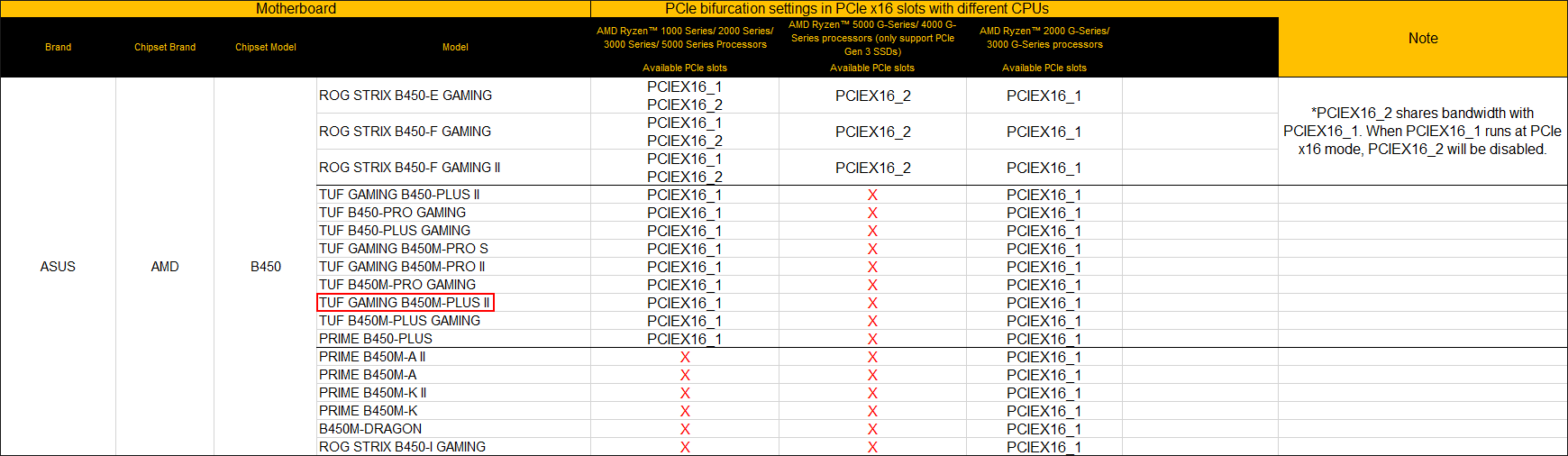
Step 2: Once you find your motherboard model, check the PCIe slot that can support the MB842MP-B based on the CPU you are using. For the ASUS AMD TUF GAMING B450-PLUS II, if you are using AMD Ryzen 1000/2000/3000/5000 series or 2000/3000 G-Series CPUs, the PCIEX16_1 slot on the motherboard can support the MB842MP-B. However, if you are using an AMD Ryzen 4000/5000 G-Series CPU, none of the PCIe slots will support the MB842MP-B.
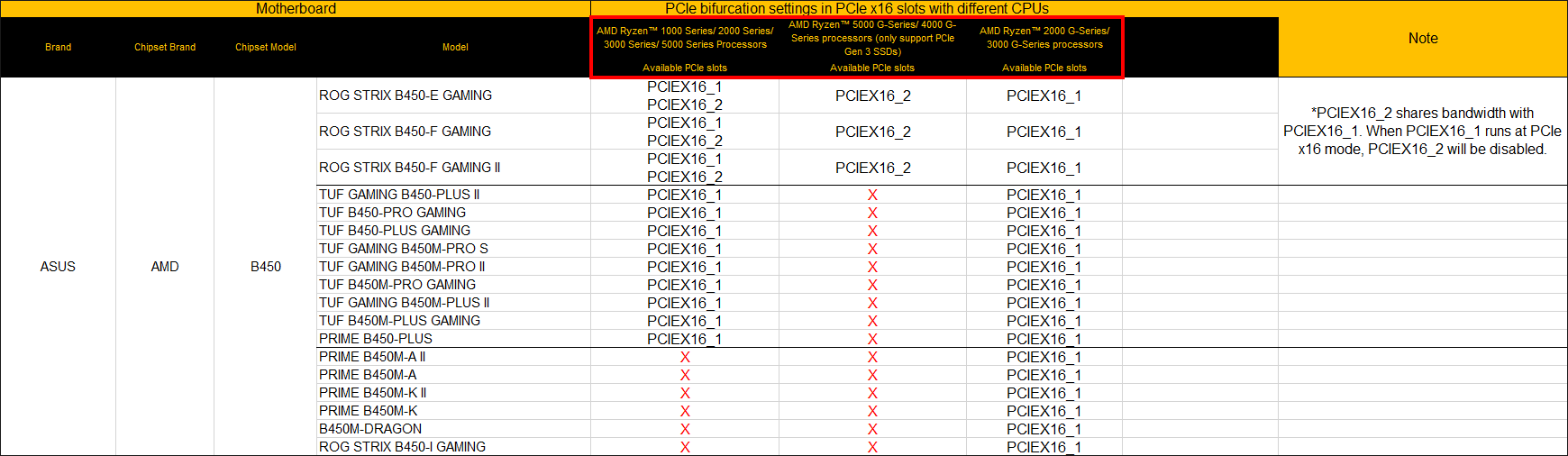
Important Notes:
To report a compatible or incompatible motherboard, or to check the compatibility of a motherboard not listed, please click here
Q: The system does not detect the M.2 SSD I installed in the ICY DOCK enclosure. What should I do?
A: Since the M.2 SSD is not designed for hot-swapping, we highly recommend powering off the device/system before inserting or removing an M.2 SSD. If the system is still unable to detect the drive, follow the steps below to scan for new hardware manually:
Windows 11 / Windows 10 / Windows 8 – In the search box on the taskbar, type device manager, and click it from the menu. Once the device manager window pops up, right-click on the disk drive icon, and click scan for hardware changes.
Windows 7 – Right-click on the computer icon on the desktop, select properties, click device manager, right-click on the disk drive icon and then click scan for hardware changes.

Q: Is the ICY DOCK NVMe enclosure supporting the PCIe 4.0 standard?
A: Yes, all ICY DOCK NVMe enclosures support the PCIe 4.0x4 standard, with up to 64Gbps transfer rates.
Q: I'm having the difficulties closing the lid of the drive tray and unable to insert the drive tray all the way to the drive enclosure after placing the M.2 SSD onto the drive tray.
A: Make sure to lock the M.2 SSD with the adjustable M.2 locker. The tray lid will not close properly if the M.2 locker is not fully secured. If you are having difficulty secure the M.2 locker or close the cover, the M.2 SSD you are using may not follow the standard M.2 SSD thickness, which is less than 1.5mm height for each side with a total height that does not exceed 3.8mm. Using the M.2 SSD with non-standard thickness will cause improper tension on the M.2 locker and tray lid and make the M.2 connector misaligned. If you are having issues inserting the drive tray to the enclosure, please stop the operation immediately and check the drive thickness to ensure it follows the standard M.2 SSD thickness - less than 1.5mm height for each side and less than 3.8mm for total height.

Note: Some M.2 SSD uses a metal heat dissipation sticker that causes each side's thickness more than the 1.5mm. Remove the sticker will solve the problem, but do it at your own risk (might void the warranty of SSD)
ICY DOCK enclosure is design to be compatible with M.2 SSD that has standard thickness. We highly recommend checking the drive thickness before purchase, and please refer to the incompatible M.2 SSD list below for further information:
M.2 NVMe SSDs known to be incompatible due to physical fitment with ICY DOCK enclosure:
Please contact tech@icydock.com if the problem persists so we can resolve the issue as soon as possible.
Click here to report a compatible/incompatible M.2 SSD.
Q: I want to see the drive status from the front panel on PC case/chassis. What should I do?
A: There is a 2-pin front panel header(s) on the PCBA of the product. The drive status can be displayed from the front panel after connecting the front I/O wire to the corresponding 2-pin header of the product. For detailed connected methods, please refer to the user manual of the PC case/chassis.
| Drive Status | LED Indication |
| Power | Solid Light |
| Drive Access | Flashing Light |
Note: The I/O wire connected to the PC case/chassis are not included in the product package.
Q:When I install the card to my system, my system refuses to boot or go into BIOS?
A:Check to see if there are any BIOS updates for the motherboard of the system. A few restarts after updating BIOS may be needed before MB842MP-B is usable. Follow the instructions on BIOS updates with the manufacturer of the motherboard. If issue still persist after BIOS update, please contact us.

What is PCIe Expansion Slot
A PCIe (Peripheral Component Interconnect Express) expansion slot is a type of slot on a computer's motherboard that allows for the installation of PCIe expansion cards. These cards can provide additional functionality to a computer, such as graphics processing, network connectivity, or storage.